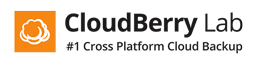How to speed up backup plans for Backblaze B2 (Memory Manager Usage)
Product: CloudBerry Backup
Versions: 4.7 and later
Product type: Standalone, Online (Managed Backup Service)
Platform: Windows
Created at: Sep 1, 2016
Updated at: Sep 1, 2016
Author:
Problem
Since end of H1, 2016 Cloudberry lab supports Backblaze B2 Cloud Storage object storage. When operating with large files (e.g. Image Based backup or large archives) customers may experience slow backup speed. This occurs because Backblaze B2 uses fixed chunk size 100 MB and Cloudberry prepares chunks in memory (for instance with default settings of 6 thread count and 100 MB chunk size the following happens: 6 threadcount x 100 MB x 2 workflows = 1200 MB is required). By default the amount of allocated memory is 300 MB and is not available in the UI, however it is possible to change in settings.list.
Resolution
- Close Cloudberry’s client on the computer you are backing up.
- In your favorite text editor - open %programdata%<Product Name>\enginesettings.list (change Product Name to the product build name, e.g. CloudBerry Backup Enterprise Edition for Cloudberry Backup Ultimate Edition). Search for MemoryManagerMaxMemoryUsage in this file. The value of this setting will be 314572800 bytes of 314.5728 MB. We recommend this figure should be thread count x 100MB. For example, if you have set your thread count to 20, set this number to 2000000000. That’s (20 threads x 100 MB) = 2000 MB or 2000000000 bytes. (Ensure that you have this much free RAM in your system to ensure best performance). If you don’t see MemoryManagerMaxMemoryUsage in your enginesettings.list, just put it between major tag
anywhere and set the number accordingly. - Start the Cloudberry client and run the backup.